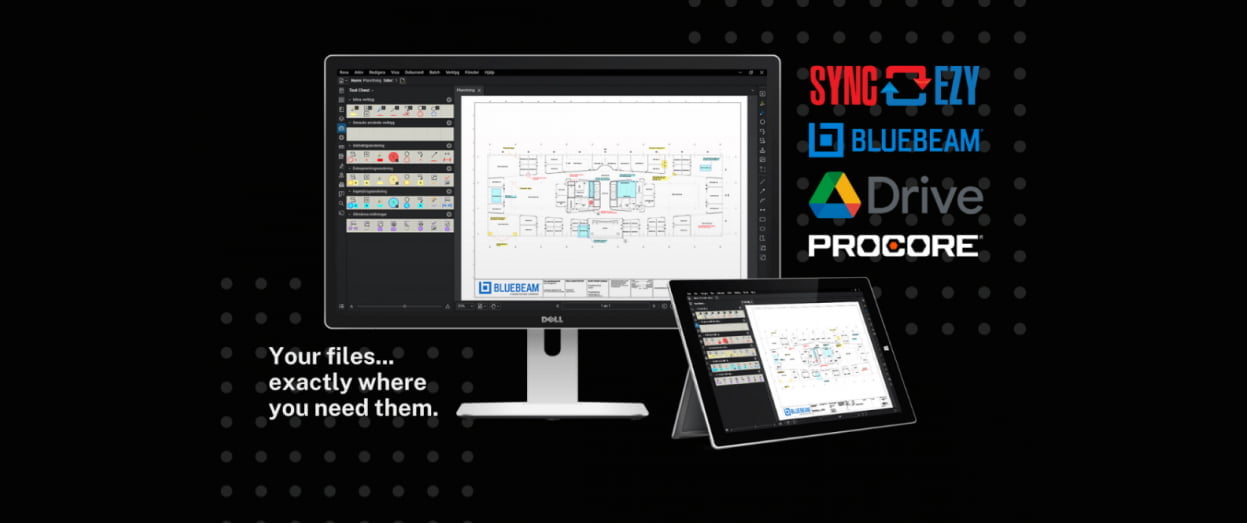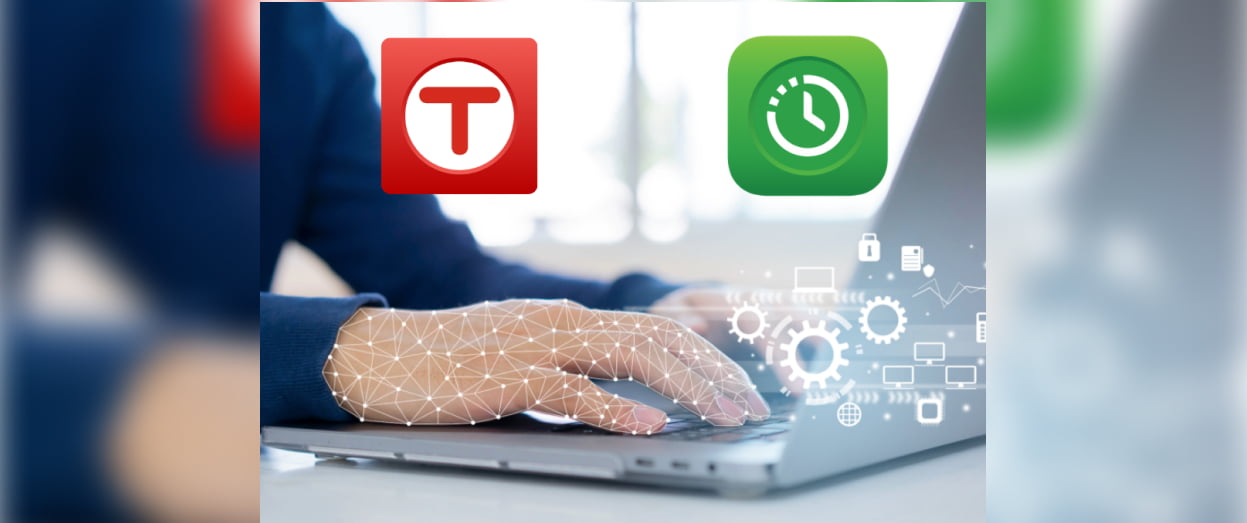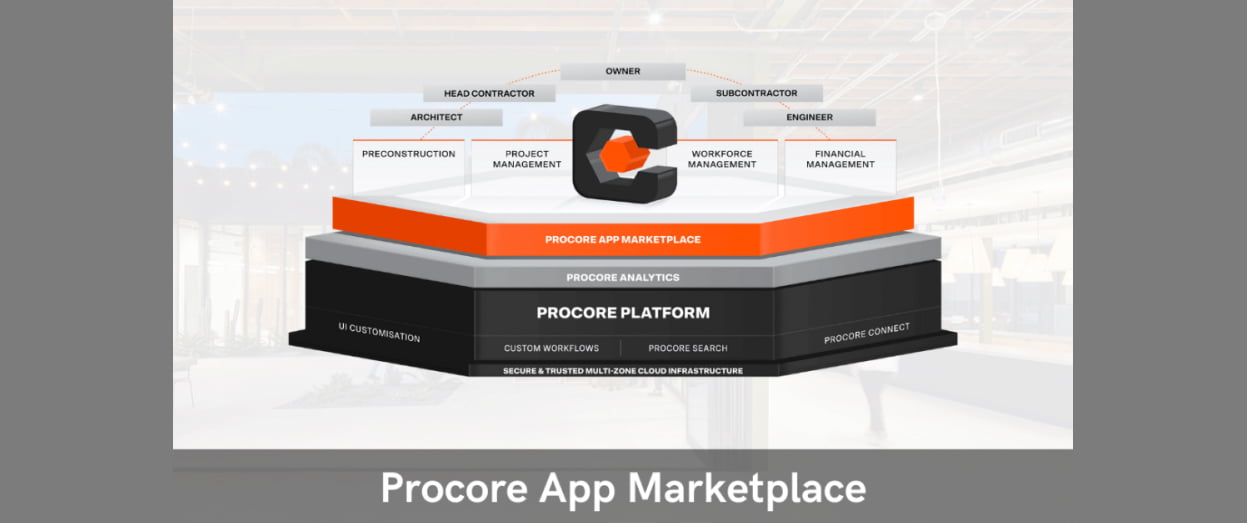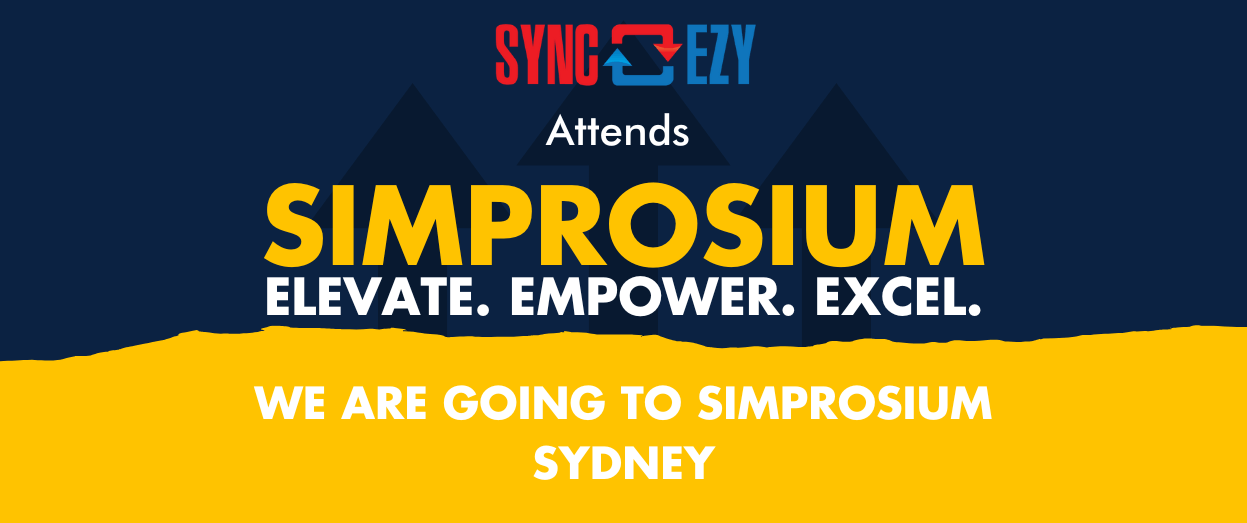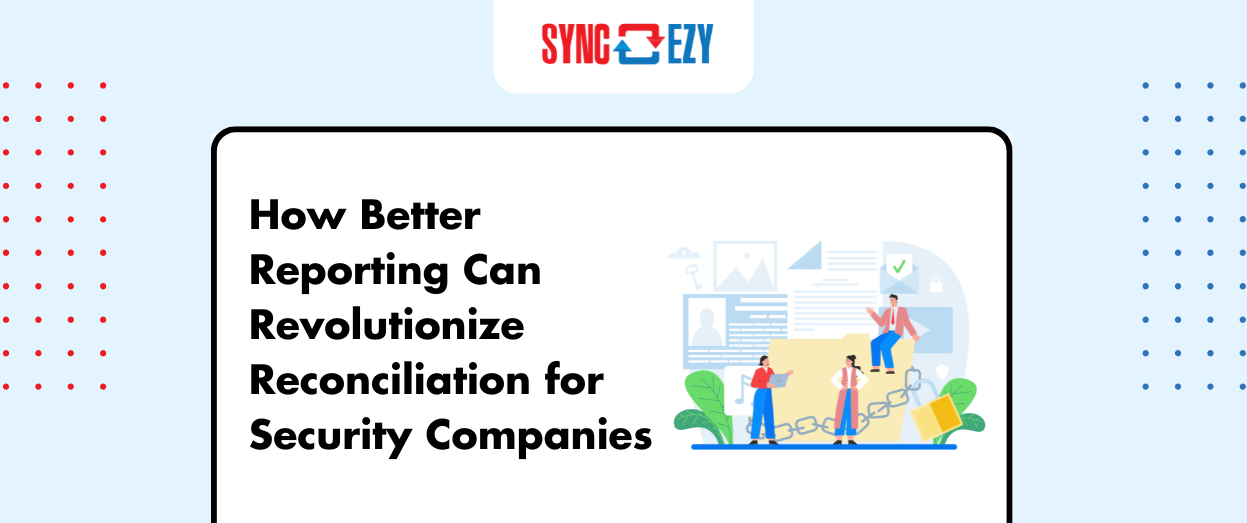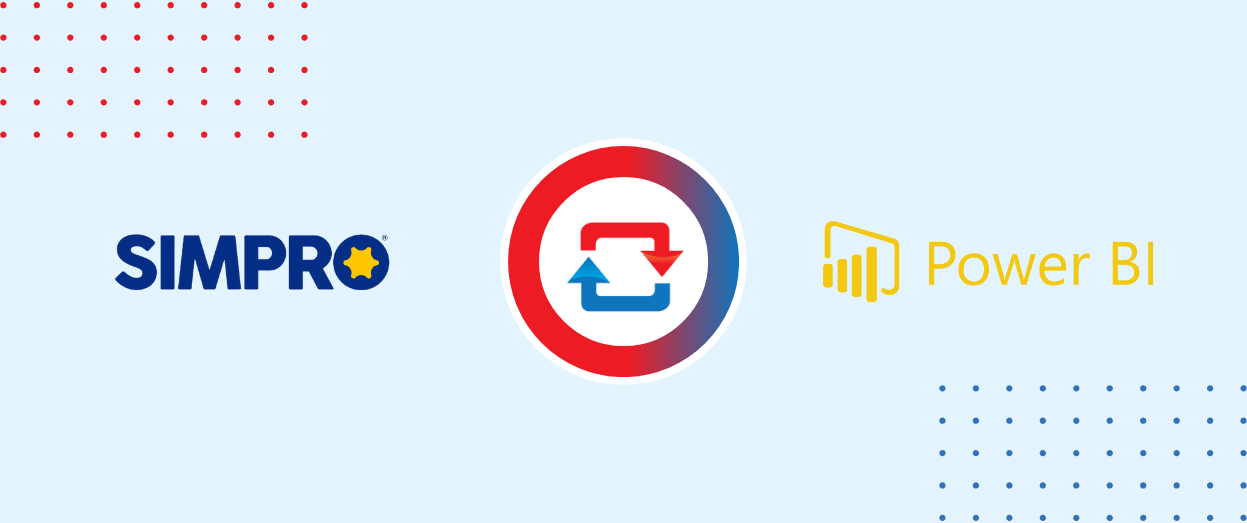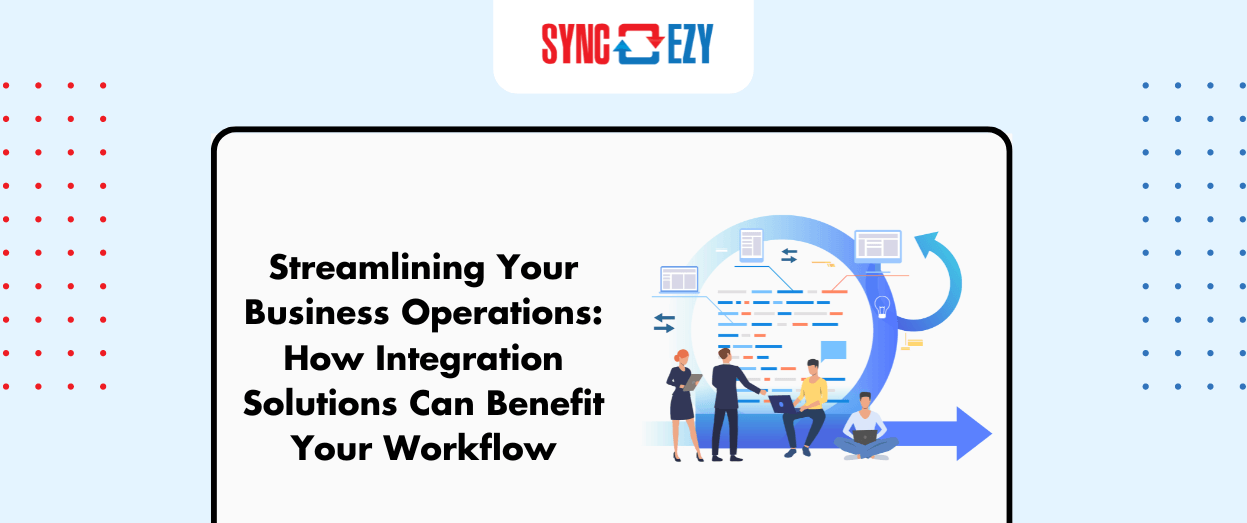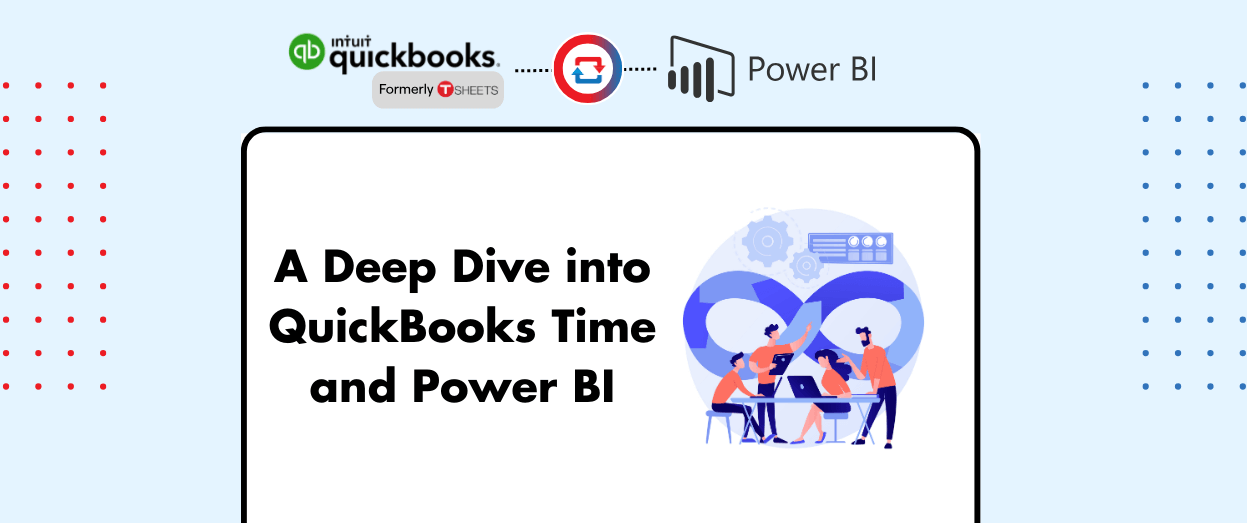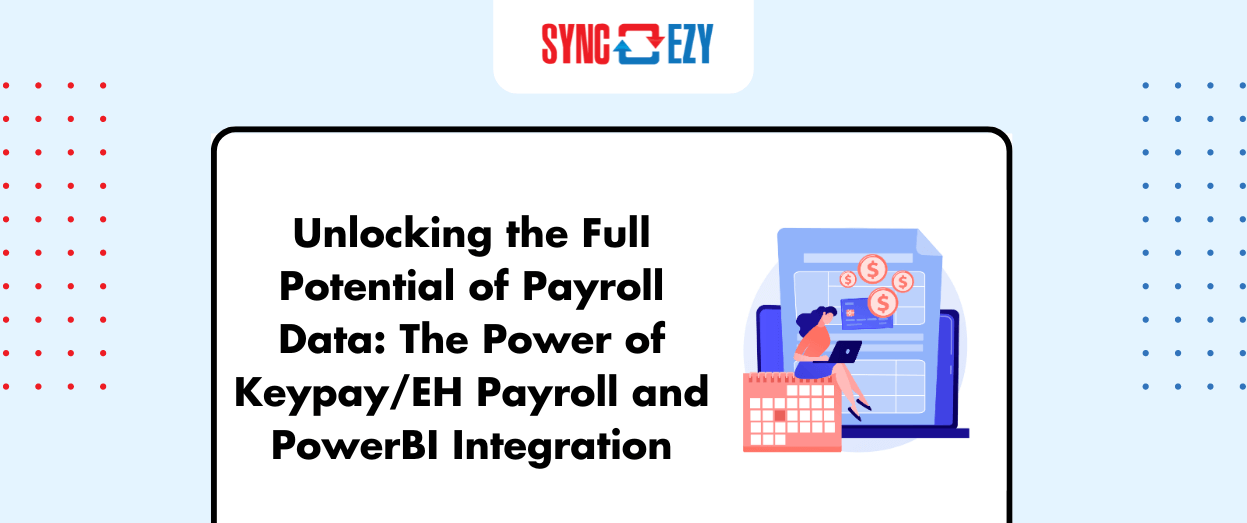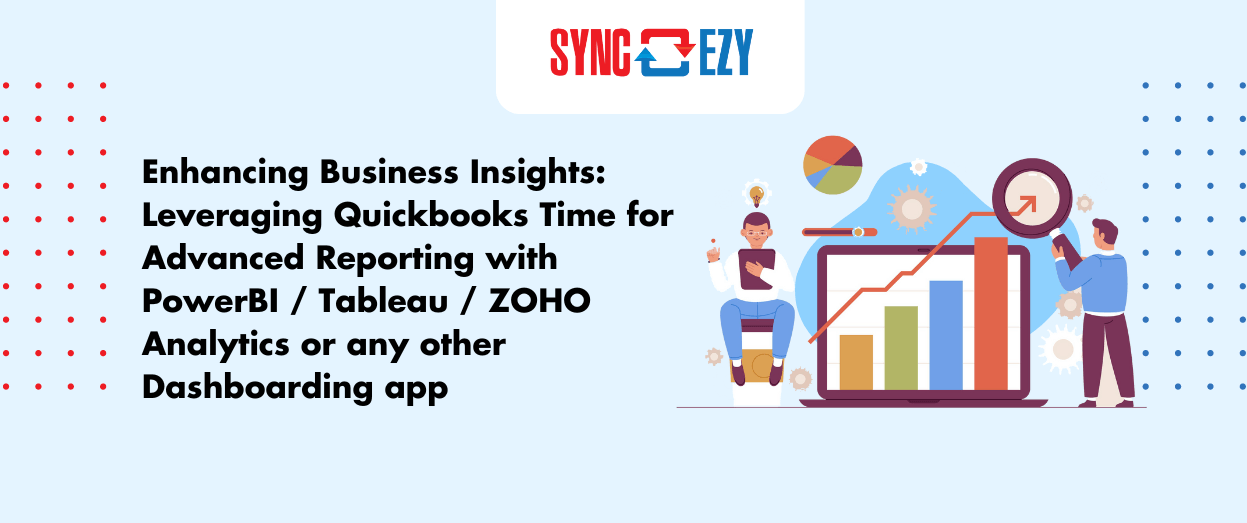Unlocking the Power of QuickBooks Time Data: A Comprehensive Guide to Building Reports with Power BI

Hari Iyer | SyncEzy
CEO9 Min Read
Sep 12, 2024

QuickBooks Time (formerly known as TSheets) is a robust tool for tracking time, managing employee schedules, and overseeing project progress. With SyncEzy’s QuickBooks Time to Power BI integration, businesses can harness this wealth of data to generate insights that drive efficiency, productivity, and profitability. In this blog post, we’ll dive into the key tables and data headers available from QuickBooks Time, explain how this data is organised, and explore practical use cases where this data can be transformed into actionable insights through powerful, customizable reports in Power BI.
Sample Data File: Can this be behind an email filter so they have to provide us an email address to get this sample data file.
Understanding the Data: Key Tables and Data Headers
Before we explore the use cases and reports you can build, it’s important to understand the types of data we extract from QuickBooks Time and make available in the SQL database for Power BI. Here’s a breakdown of the key tables and their respective data headers.
1. Timesheets Table
This table holds the core data about the hours worked by employees. Key headers include:
- Employee ID: A unique identifier for each employee.
- Job Code: The specific job or task the employee was working on.
- Start Time: The exact time the employee started working.
- End Time: The time the employee clocked out.
- Total Hours: The total hours worked for that specific shift or task.
The Timesheets Table forms the foundation of productivity reports, making it essential for understanding how employees are spending their work hours.
2. Time Off Requests Table
This table contains data on employee leave and time-off requests. Key headers include:
- Employee ID: Links the time-off request to a specific employee.
- Request Date: The date the time-off request was made.
- Start Date: The start of the requested leave period.
- End Date: The end of the requested leave period.
- Approval Status: Whether the request was approved, pending, or denied.
Time-off data is critical for generating reports on absenteeism, workforce planning, and analyzing the impact of leave on project timelines.
3. Scheduled Events Table
This table captures details about upcoming jobs, tasks, or shifts that have been scheduled. Key headers include:
- Event ID: A unique identifier for each scheduled event.
- Employee ID: The employee assigned to the scheduled event.
- Job Code: The job or task associated with the event.
- Start Time: The scheduled start time of the event.
- End Time: The scheduled end time of the event.
The Scheduled Events Table helps businesses monitor adherence to planned schedules and identify any discrepancies between scheduled and actual work hours.
4. Locations Table
This table stores information about the various job or work locations where employees are assigned. Key headers include:
- Location ID: A unique identifier for each job location.
- Location Name: The name or description of the location.
- Address: The physical address of the job location.
By linking job locations with timesheet data, businesses can generate location-specific productivity and cost analysis reports.
5. Job Codes Assignment Table
The Job Codes Assignment Table provides information on which employees are assigned to specific job codes. Key headers include:
- Employee ID: The employee linked to the job code.
- Job Code ID: The job or task assigned to the employee.
This data is crucial for understanding how resources are allocated across different jobs and departments, enabling job-specific reporting.
6. Job Codes Table
This table contains a list of all job codes used in the company. Key headers include:
- Job Code ID: The unique identifier for each job code.
- Job Code Description: A detailed description of the job or task.
Job codes provide a way to categorize the work being performed, which is essential for building detailed task-based reports.
7. Groups Table
The Groups Table tracks how employees are organized into teams or departments. Key headers include:
- Group ID: A unique identifier for each group.
- Group Name: The name or description of the group.
By linking group data with timesheets, you can generate team-based performance reports and compare productivity across departments.
8. Geofence Config Table
This table captures geofencing data, which tracks employee movements in and out of predefined geographical areas. Key headers include:
- Geofence ID: A unique identifier for each geofence.
- Location ID: The job location linked to the geofence.
Geofencing data is valuable for ensuring compliance with time tracking policies, particularly for field workers who need to clock in and out at specific job sites.
9. Employee Table
The Employee Table contains data on all employees using QuickBooks Time. Key headers include:
- Employee ID: A unique identifier for each employee.
- Employee Name: The name of the employee.
- Hire Date: The employee’s hire date.
- Role: The employee’s role or job title.
This table is essential for linking employee data across other tables, enabling employee-level reporting on productivity, attendance, and more.
10. Deleted Timesheets Table
This table tracks timesheets that have been deleted, providing an audit trail. Key headers include:
- Timesheet ID: The identifier of the deleted timesheet.
- Deletion Date: The date the timesheet was deleted.
- Deleted By: The user who deleted the timesheet.
Audit reports rely heavily on this table to ensure compliance with timesheet submission policies.
11. Custom Fields Table
The Custom Fields Table allows businesses to track additional, customizable data points that are unique to their operations. Key headers include:
- Custom Field ID: A unique identifier for each custom field.
- Field Name: The name or description of the custom field.
- Field Value: The value entered for the custom field.
This table enables highly customized reporting based on specific business needs, such as tracking project phases, task priorities, or other unique data points.
Building Powerful Reports with Power BI
Now that we’ve outlined the key tables and data headers available from QuickBooks Time, let’s explore how this data can be transformed into actionable insights through a variety of report types in Power BI. Below are several practical use cases and examples of reports you can create.
1. Employee Productivity Reports
Use Case: Track Billable vs. Non-Billable Hours
Understanding how much time employees spend on billable work versus non-billable tasks is critical for improving profitability. Using the Timesheets Table, you can create a report that breaks down total hours by employee and job code, highlighting the proportion of billable versus non-billable hours. This report helps managers identify areas where non-billable time can be reduced to increase overall productivity.
Use Case: Identify Top Performers
With the Timesheets and Employee tables, you can build reports that rank employees based on total hours worked, tasks completed, or job codes handled. This provides valuable insights into which employees are driving the most productivity, allowing you to reward top performers and provide additional support or training where needed.
2. Time-Off and Leave Reports
Use Case: Monitor Leave Balances and Trends
The Time Off Requests Table is key for tracking employee leave patterns. Using Power BI, you can generate reports that monitor leave balances and highlight periods of high leave requests. This helps HR and management identify potential staffing shortages and adjust schedules accordingly.
Use Case: Measure the Impact of Leave on Projects
By combining data from the Time Off Requests and Scheduled Events tables, you can analyze how employee absences are affecting project timelines. This report can help you adjust staffing plans in advance to minimize disruptions caused by employee leave.
3. Job Code Utilization Reports
Use Case: Resource Allocation by Job Code
The Job Codes Assignment and Timesheets tables allow you to analyze how employees are distributed across different job codes. You can create reports that show total hours worked per job code, helping you identify which tasks are consuming the most resources and where efficiencies can be gained.
Use Case: Analyze Cost Efficiency
By combining job code data with payroll information, you can generate reports that measure the cost-efficiency of each job code. This allows you to identify high-cost, low-efficiency tasks and make data-driven decisions to optimize resource allocation.
4. Scheduled vs. Actual Work Reports
Use Case: Compare Scheduled vs. Actual Work Hours
With the Scheduled Events and Timesheets tables, you can compare scheduled work hours against actual hours worked. This report helps you identify discrepancies between planned and actual work, allowing you to improve scheduling accuracy and reduce overtime costs.
Use Case: Improve Schedule Adherence
By tracking how closely employees adhere to scheduled start and end times, you can generate reports that help you optimize work planning. This is particularly useful for businesses that need to minimize overtime or ensure that project deadlines are met.
5. Location-Based Productivity Reports
For businesses with multiple job sites, building a Location-Based Productivity report can provide valuable insights into which locations are the most productive. By analyzing data from the Timesheets and Locations tables, businesses can track how many hours are being worked at each location and compare productivity across different sites.
This report could also include data on travel time and expenses for each location, helping businesses optimize their resources and reduce costs associated with employee travel.
6. Payroll and Overtime Management
Accurate payroll processing is a top priority for any business. By combining data from the Timesheets and Employee tables, businesses can build reports that simplify payroll reconciliation and track overtime hours.
A payroll report might show the total hours worked by each employee, broken down by regular hours
Whether you’re a small business owner looking to optimise employee hours or a larger organisation managing multiple job sites and departments, the combination of QuickBooks Time and Power BI gives you the flexibility and insights you need to make smarter decisions.
To get started with this game-changing integration, explore more about how SyncEzy can help you transform your reporting process. Click here to learn more about the QuickBooks Time to Power BI integration and see how it can benefit your business today.