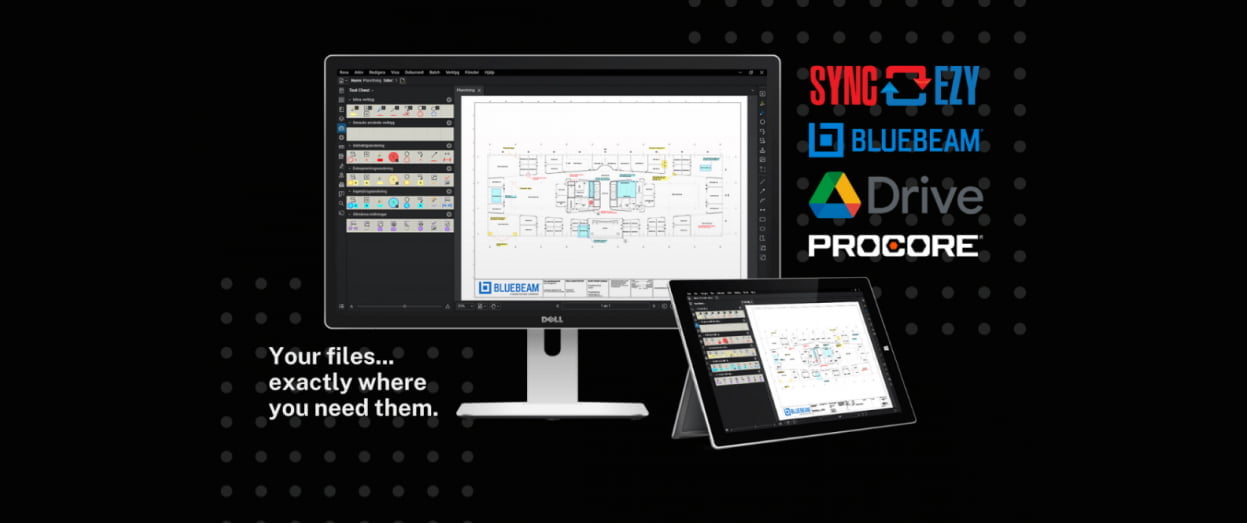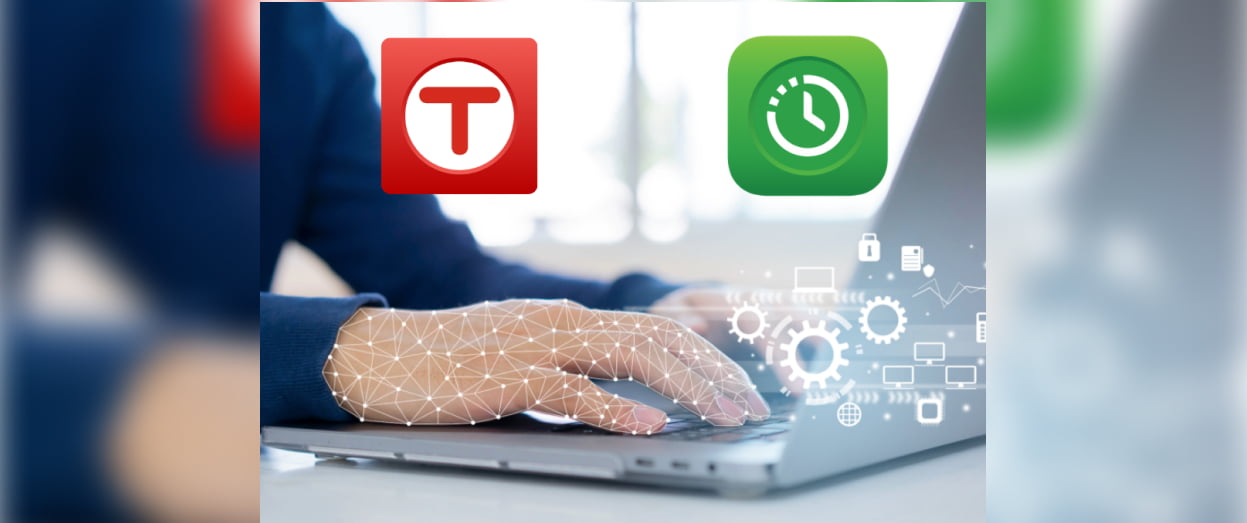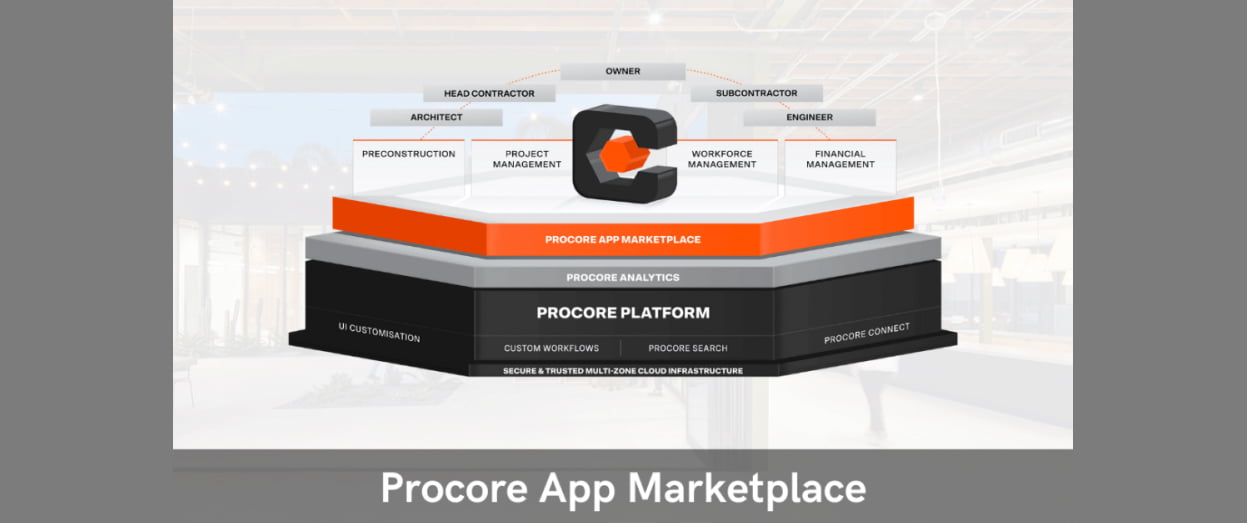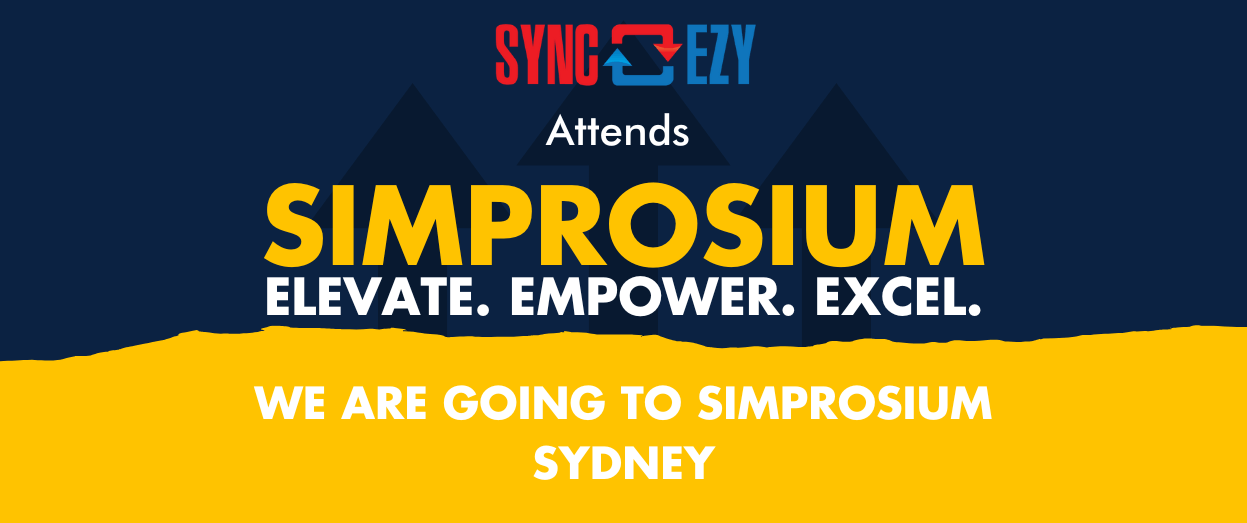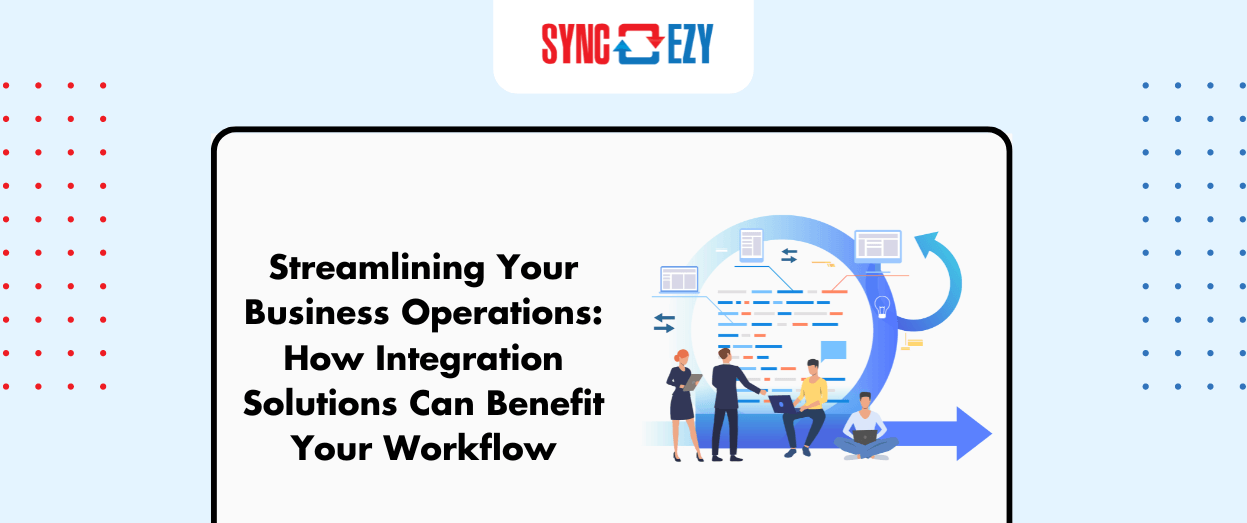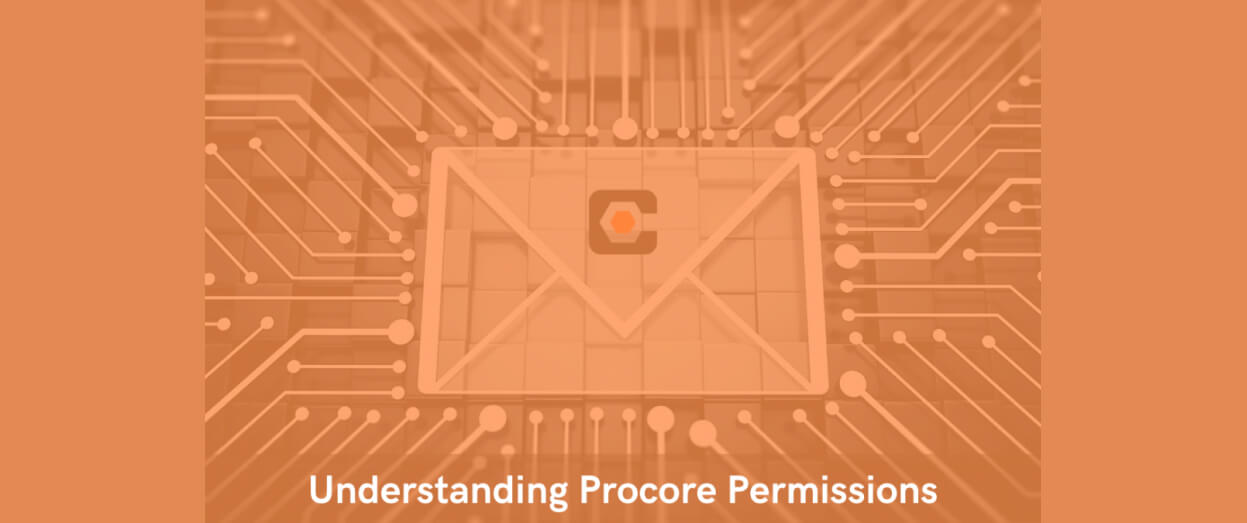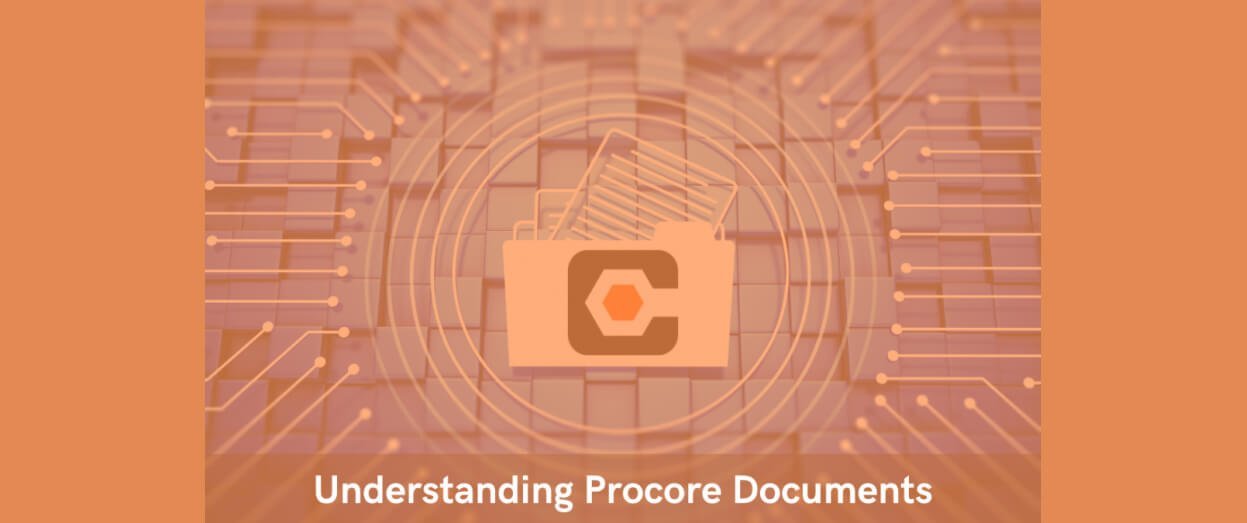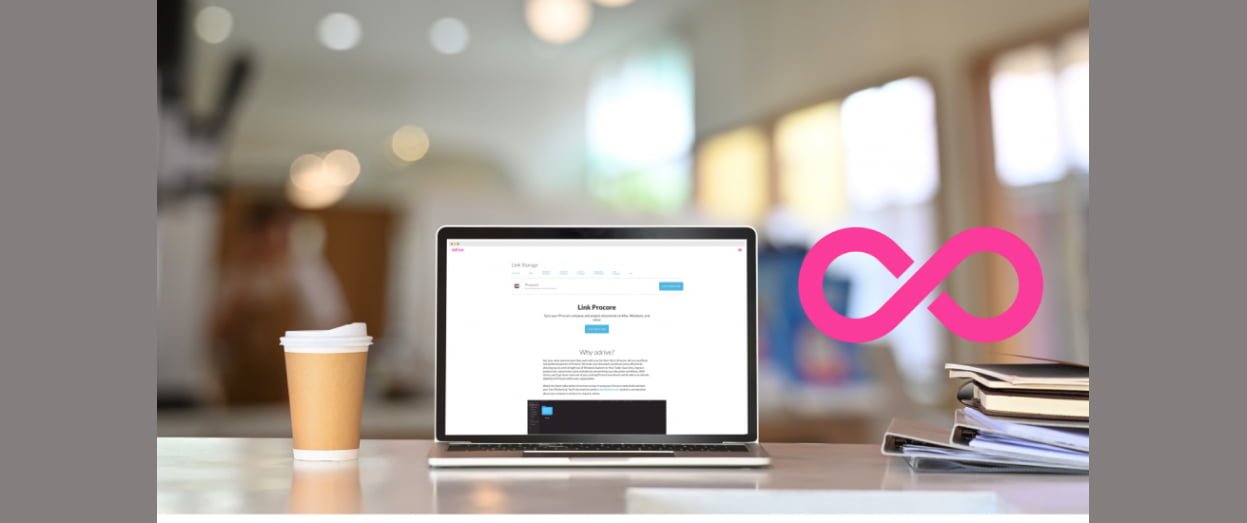Hari Iyer | SyncEzy
CEO3 Min Read
Aug 26, 2021
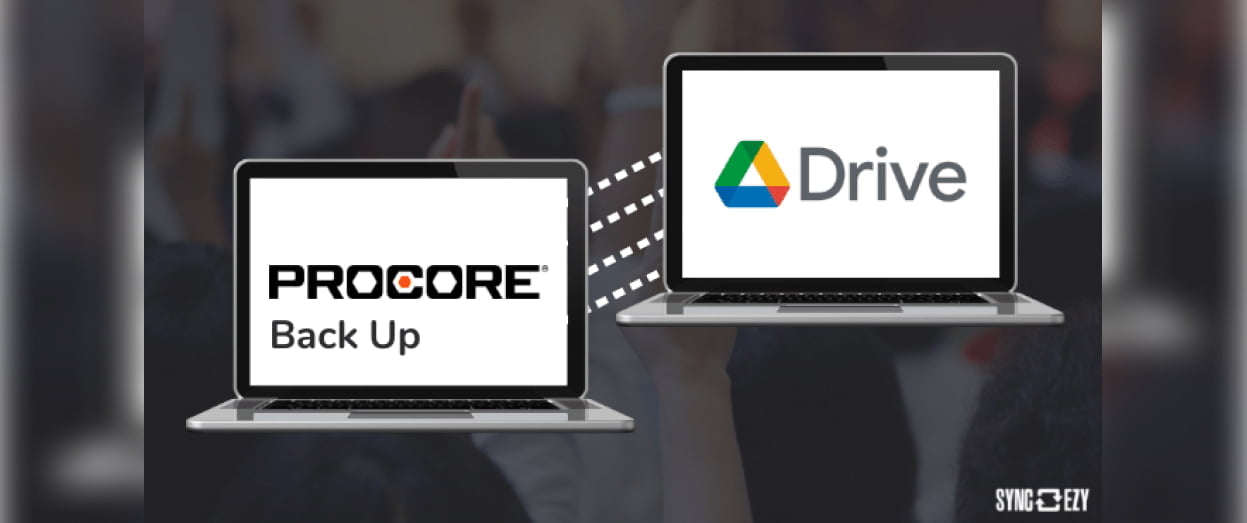
Backing up Procore files
Using our Procore to Google Drive one-way integration, you can create a backup of your Procore Documents and Photos. Our integration will send job & quote document uploads to new Google Drive subfolders that are named as per your Procore folders.
What are the consequences of not backing up your work files?
There are many reasons to back up all of your construction business files. Here are a few:
- Prevents accidental file deletion/corruption
- Preserves work in case disaster strikes (hard drive or server crash)
- Supports off-site storage and sharing of documents – reduces risk of theft, fire, or other physical damage
- Allows you to access your files from anywhere with an Internet connection
What if I don’t have a Google Drive account?
No problem! Just sign up for a free Google Drive account before you sign up for the integration. You can create as many subfolders as you’d like, and each will be created in your Google Drive.
Tips of sharing files using Google Drive
Google Drive is a cloud storage service provided by Google that lets you store files online, sync them across devices, and share them with your friends & family. It provides 15 GB of free storage to everyone (existing users too). However, many GSuite customers get nearly unlimited storage space. Files in Google Drive remain safe even if the drive crashes or you delete your account. This makes it one of the most popular free file storage service that is being used by many people around the world.
Google Drive provides web interface and desktop clients which can be used for uploading, sharing and editing files easily. The file sharing features in Google Drive can be used to share files with your friends, colleagues or group. You can easily share files in Google drive by following the steps mentioned below:
- In the title bar of a document, click Share. (Note: If you are using web interface of Google Drive, then click File > Share)
- For a new share, click Invite people and then enter the email addresses of your contacts.
- If you already have at least one person who you’ve shared with, then choose one of the following:
- Add special people (contacts in your domain): Choose this option if you want to invite someone outside Google.
- Add people (contacts in your domain): Choose this option if you just want to invite people who are already in your Google Contacts address book. This is the most convenient way to share files with people who use a lot of Google services.
- Restrict by role: If you select this option, then you can choose from the following roles: Owner, Editor, Viewer.
- Set a name for your list of people and then click Share.
- In the invitation email, click Save to Drive or just send this invite . (Note: If you are using web interface , then click Save to Drive.)
- Type in a message, and then click Send.
- The people you shared with get an email notification. They can save the file to Google Drive.
Ready to get started?
The steps to getting started are:
- Register a SyncEzy Account here
- Find the Procore / Google Drive integration from the Integration library
- Subscribe to the Procoree / Google Drive integration
- Authenticate Procore
- Authenticate Google Drive
- Complete the configuration steps