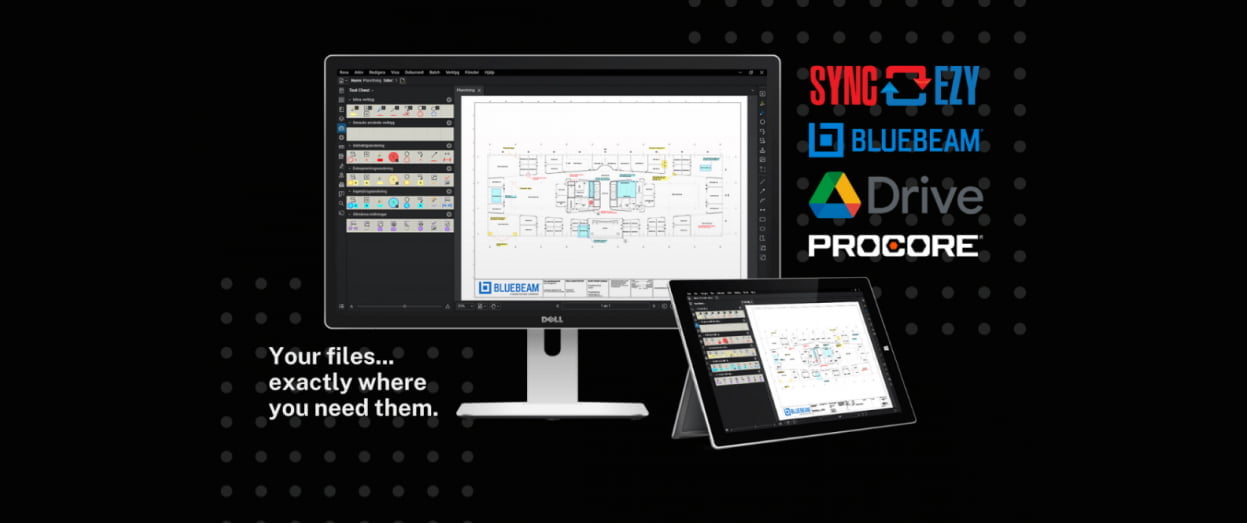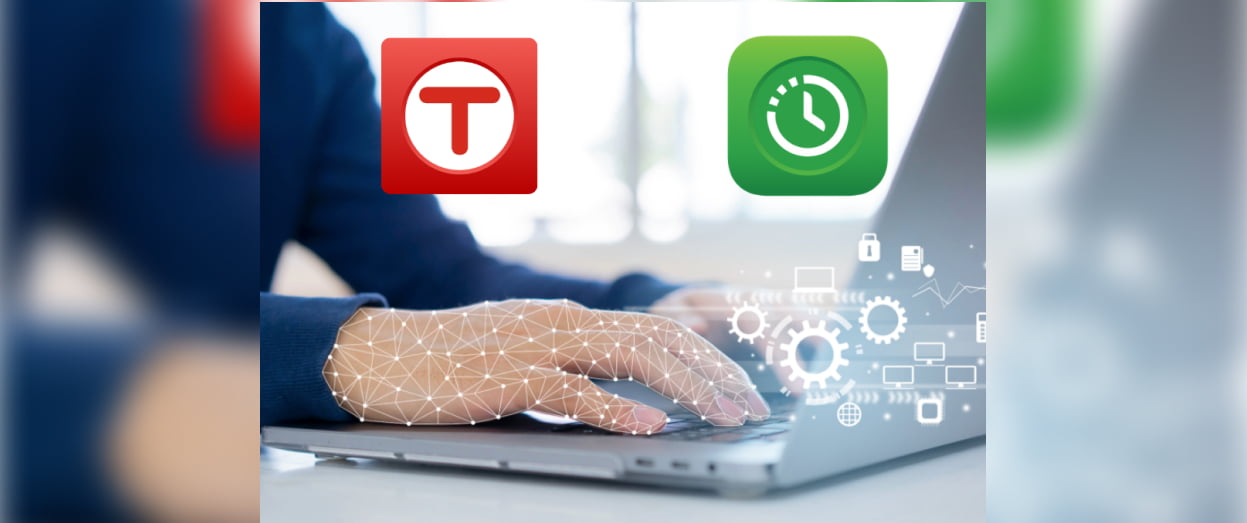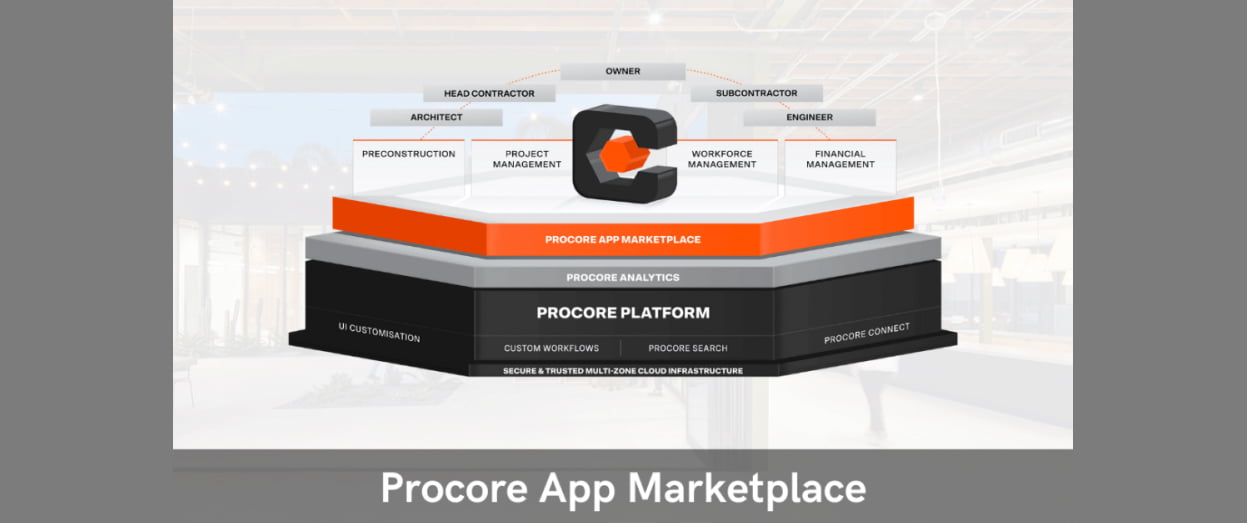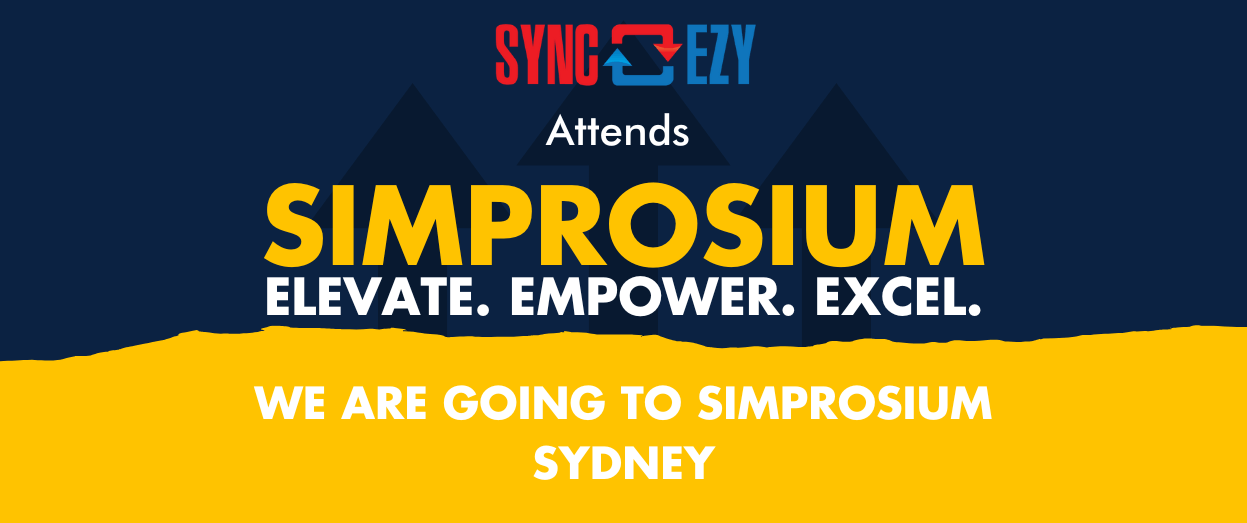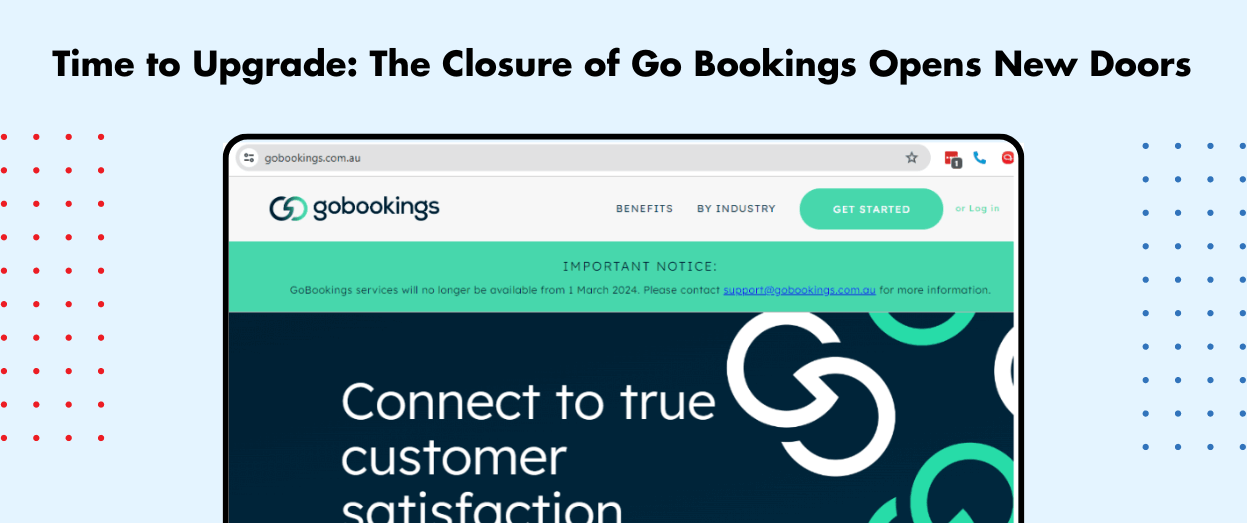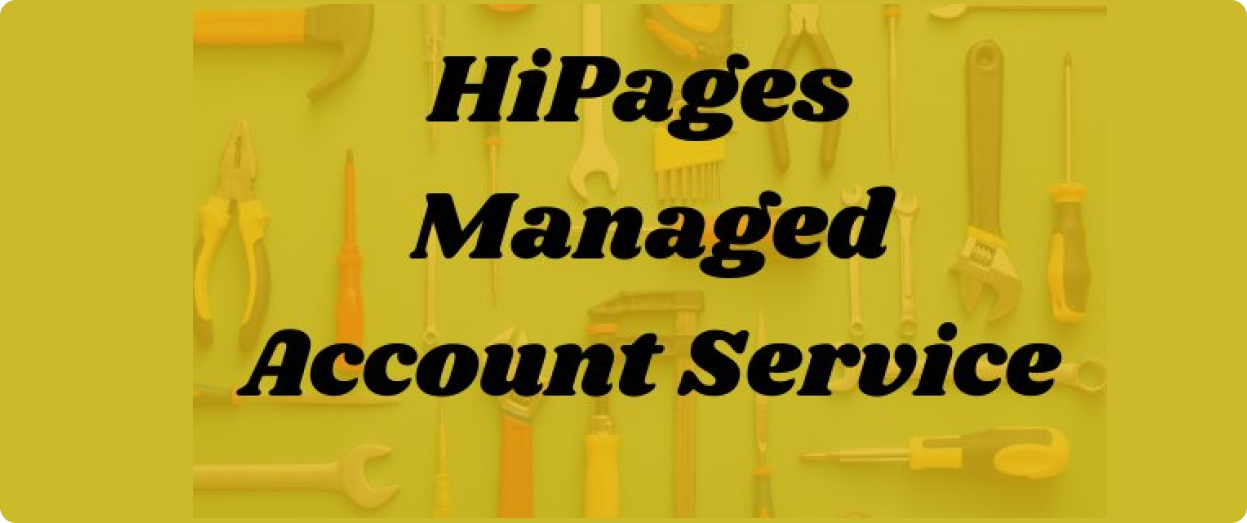Hari Iyer | SyncEzy
CEO7 Min Read
Sep 22, 2020

Now more than ever, it is vital for businesses to have at minimum, a basic social media presence. Social Media network use is growing exponentially year on year. More and more existing and potential customers are turning to social media for product reviews, advice, complaints, customer service inquiries and to shop for something of interest. You will find businesses from a wide range of industries on most social media networks such as Twitter, Facebook, LinkedIn and Instagram the main ones of choice. With millions of people around the globe utilising these social networks daily, some of the benefits of your business utilising these social networks include:
- Increased brand awareness and customer loyalty
- Promote your business offering and tell your story
- Customer and audience engagement
- Build effective, meaningful relationships with your customers
- Keep your eye on the competition
- Drive sales interest and growth within your business
- Show your business “human” side – have some fun!
- Increase traffic to your website
- Gather insights from your customers in order to help make better business decisions
Zoho Social is part of a suite of applications created by Zoho Corporation. Zoho Social allows your business to easily and effectively schedule content to multiple social media channels, collaborate with your team, monitor key interests to you and your business, and analyse and report on all the important data. Below we break down these four key parts of Zoho Social, discussing the features and benefits.
Scheduling your Content
Zoho Social’s content scheduling feature saves you time and allows you to plan and set content to be posted on your social media channels in advance. Some key points about this feature:
- The Home menu option allows you to monitor your brand health, recent posts and a live stream of interactions on your posts published to your channels
- The posts menu option allows you to view all your scheduled (red box), unpublished, draft and promoted post content.
- Selecting the scheduled posts menu option will list out all the posts you have scheduled for your channels.
- The calendar menu option will show you a current content calendar for a month or a week view. Here you can easily click a post on a particular day and drag it to an alternative day/date you choose.
- Bulk scheduling of content is also available using a CSV file upload.
- In scheduled posts, you are also able to filter content scheduled by social network (green box)
- View all scheduled posts (date/time/content/channel and scheduler details – purple box).
- To create a new post select New Post (yellow box).
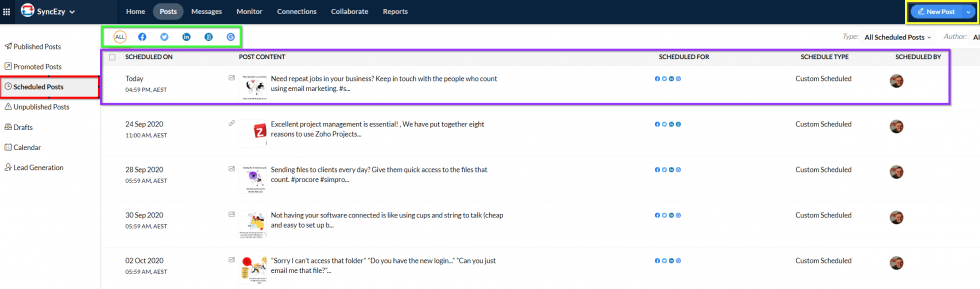
Selecting the New Post menu option (blue button top right) will show you the screen below. Here you are able to choose the social media channel(s) you would like to post to (green box), add a photo or video, include a link or add emojis to your message (red box) and view publishing options (blue box). Publishing options allow you to publish immediately, on a specific date you choose, repeat the post and add the post to SmartQ. SmartQ looks at your social channel’s activity and selects a time to post when your audience is most likely to engage. Save the post as a draft and come back to it later or schedule the content as per your selected settings (orange box).
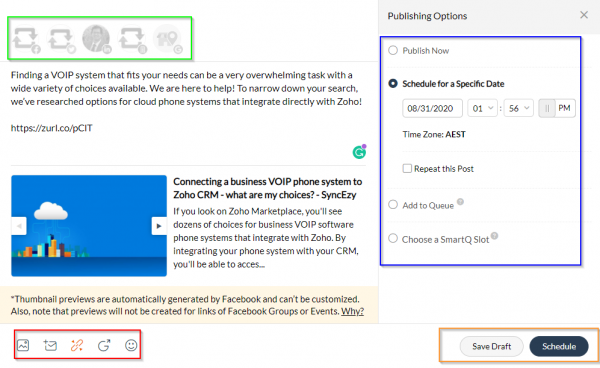
Social Media Monitoring
Social Media Monitoring/Listening is becoming increasingly popular for businesses, allowing them to listen in on public social media conversations about their brand and products. Twitter is a great place to start with a search as Tweets are public and many users like to discuss their experiences and feedback on Twitter. Zoho Social allows you to monitor what is important to you and your brand using keyword searches.
Select the Monitor menu option at the top of the screen:

In the bottom right corner of the screen select the + symbol in order to add a new column type.
You will then see the menu (shown below) allowing you to select a column type to view. Each social channel will have its own viewable information such as @Mentions on Facebook or Twitter. Selecting this column will list all your Facebook Page or Twitter account mentions. You can view, monitor, reply and engage with each of these posts with ease. In order to search public posts using keywords, select the Page Search option for Facebook or the Keyword Search option for Twitter. Here you are able to search on any keywords – search your product name, competitors name, an alternative Facebook Page, keywords that you would like to explore further. The search will return any public post that matches your search terms. You are also able to filter your search as many searches will return a lot of information not relevant to what you need. You can exclude words, filter on a language and exclude retweets. The CRM/Lead Generation option at the top of the menu allows you to capture leads from your social media accounts and add them to your Zoho CRM for further nurturing. If someone mentions your page, makes a comment, or sends a message on your posts, they can be sent to Zoho CRM as a lead.
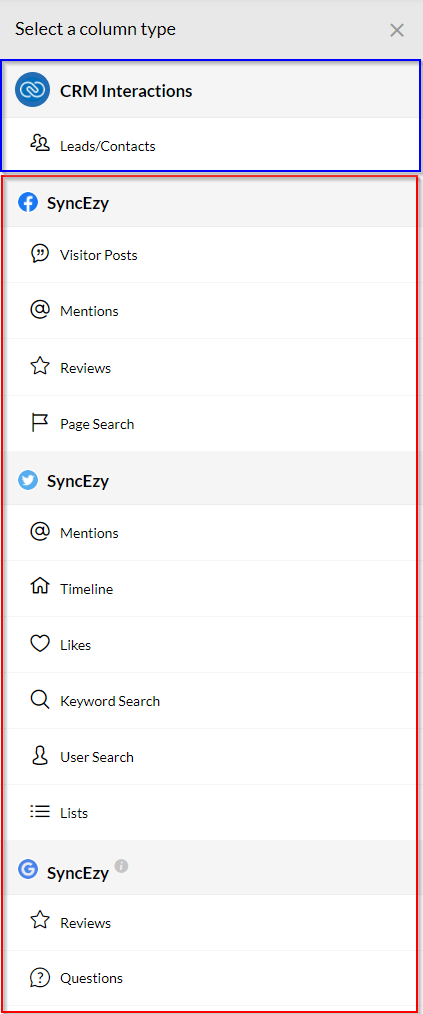
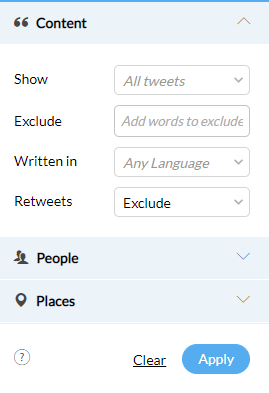
Team Collaboration
The Team Collaboration feature allows you to discuss scheduled, published, unpublished or draft posts with your team.
In order to send a post to discuss with the team or a team member:
- Hover over the end of the post in the scheduled posts menu to show the more menu (ellipsis icon).
- From the published or unpublished sections, click on the post itself which opens a window with the post showing from the right side of the screen. In the top right-hand corner, you will see the more (ellipsis) menu option.
- Select Discuss to send the post to the Collaborate section of Zoho Social. Here you are able to start a conversation around the post, as shown below:
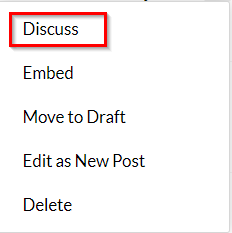
- Tag your team members as required to notify them of the discussion (an email is sent).
- The team members involved are able to reply and add attachments as required.
This feature ensures everyone in the team is on the same page. Collaborate together on ideas and suggestions to ensure that you have the perfect content calendar planned.
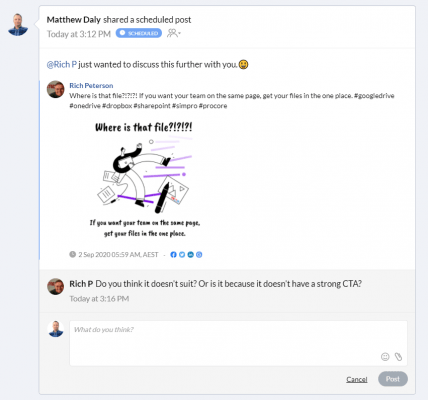
Reporting and Analytics
It is one thing to post out to your business social media channels and hope for the best. It is better in practice to also monitor and report on how the posts and social channels are performing. Some of the important things to monitor are:
- New engagement – followers are great but are they engaging in your content?
- New sales leads and inquiries
- A general sense of your social media content performance – likes, shares, follows etc
Zoho Social Reports Menu: Allows you to report on a specific date range, email/export reports and set up a scheduled report send based on your selections. You could have a performance report setup and scheduled to send to key members of the team once per week for example.
Located in the reports tab – top right-hand corner. Choose your time period, email recipients, schedule reports to be sent as you require and export reports into varying file types:

Filter by the social network and view detailed audience and post engagement data with ease. Each social network breaks down different data depending on what is available. The summaries (example below) will also show a percentage increase or decreases based on the time period chosen. The reports and summaries are well laid out with easy to read charts, graphs and key data points.
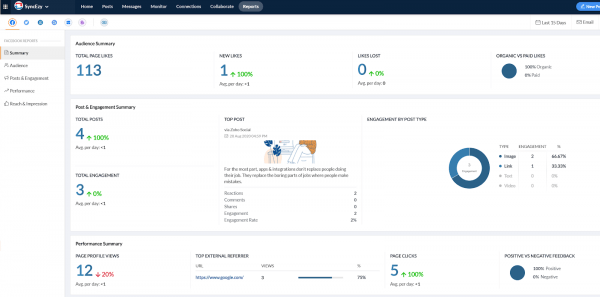
In summary, Zoho Social is an intuitive software application that will assist in saving you and your team valuable time. Managing multiple social channels will become much easier and it will allow you to see how your social media work is performing. For further information on Zoho Social – Videos, information for Digital Marketing Agencies, features, pricing and everything you need to know about using or signing up to Zoho social please visit https://www.zoho.com/social/. If you are not using the amazing Zoho suite of applications, please contact our support team for a discussion with one of our friendly team on how we can assist.